Joliet Catholic Academy has partnered with SportsBrain in the fight against concussion injury in sports. Concussion awareness education is mandated by State Law for all athletes and their parents and/or guardians. This document outlines the steps required for athletes, parents and/or guardians to register for our concussion management program.
The Passcode for Joliet Catholic Academy is: JCA STUDENT (not case sensitive)
We recommend the web browser Mozilla Firefox or Google Chrome for PC and Mac users.
Athlete Registration
Go to www.sportsbrain.com, and click “Login” and then “Sign Up,” then enter the passcode above to begin your registration. ***If you have previously taken this baseline then click “Sign In” and enter the email and password that you set-up last time. If you absolutely cannot remember the email and password then you must “Sign Up” and re-register with another email.
*Remember the email and password that you use to register. Spell it correctly and write it down or save it into the NOTES portion of your phone. You will be asked to sign in again during the registration process.
Click “Join as an Athlete” and complete your registration. Then follow these steps:
- View concussion awareness video and pass brief video quiz
- Complete your user profile info & check the box to accept terms and conditions
- If there is an option, select the team you are on or click update teams.
- Take the SportsBrain Baseline Cog Test
The SportsBrain Baseline Test takes approximately 30 minutes and is important for your healthcare provider to use as a baseline to compare for your recovery in the event of a concussion. It is important for you to take the test seriously and be in an environment free of distractions. Read the instructions carefully for each section before you begin. If you perform poorly on the test, you may be asked to repeat the test under supervision. It is important that you take the test seriously, put your phone away and concentrate only on the test.
*Remember, when you select to take the test, it will open in a new tab and you will be required to log in again using your email and password you set up when completing your profile.
SportsBrain Neurocog Test Summary
Guardian Registration
Guardians should register separately to access their child’s account. Go to www.sportsbrain.com, and enter the passcode above to begin your registration. Click “Join as a Guardian” after you complete your registration. With your first-time sign-in, you will view a short concussion awareness video. After reviewing the video and passing a brief video quiz, you will need to add your athlete as a dependent. Then you will be able to access your athlete’s profile, where you may monitor the progress of your athlete within SportsBrain.
To add your Dependent, please look on the left hand side of your Dashboard you should see a tab called “Relationships”. Click on that tab and then click “Add Dependent”. You will need to enter your Athlete’s SportsBrain ID in the box. If you enter your Athlete’s name it will not work. Your Athlete’s SportsBrain ID is listed on their account when they are logged on, in the upper right-hand corner. It will look like this: SportsBrain ID: ZWE2NDU4M, except with your Athlete’s ID of course. Once you enter your Athlete’s ID, click the Add Dependent button and that should link your accounts. You may need to refresh your page or log out of your dashboard and log back in to update the information your dashboard shows.
XLNTbrain Help
Click on the “Help” button at any time to ask for help. Please note this is not a Live Chat. However, a support representative will respond to your request as soon as possible.
Questions please email Frank at frank.markett@sportsbrain.com
or contact JCA Athletic Trainer Mr. Saul Ramirez at sramirez@jca-online.org.


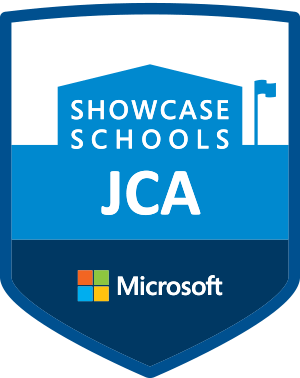

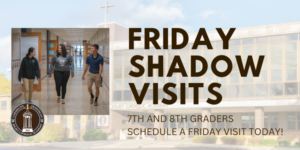
Find us online